MANUFACTURING & DOCUMENT LAYOUT SPECIFICATIONS
SOFTWARE APPLICATIONS
- QuarkXPress
- InDesign
- Illustrator (flattened layers)
- Photoshop (flattened layers)
High-resolution PDFs are preferred for file submission. However, if sending application files, include all supporting graphics and fonts.
GRAPHICS
- Screened graphics (CMYK, Grayscale, Duotone) should have an effective resolution of 300 dpi.
- Bitmap graphics (vector/line art) should have an effective resolution of 600 dpi.
- Graphics must be converted to CMYK or Grayscale.
- Duotones should be created in Photoshop, Quark XPress, or InDesign.
PAGE CONSTRUCTION
- Page Size of the document must be the same as the final trim size: 8.5" x 10.875".
- Bleed must be at least 0.125" (or p9) past the trim line. Full-bleed ads are no extra charge.
- Crop and Registration Marks must be offset by at least 0.125" (or p9) from the trim line. Crop and registration marks CANNOT be in the bleed area.
- Safety Margin Text or images can be no closer than 0.1875" to the trim line.
- Rules must be a minimum of .25 points. If less than .25 points they may appear correct on the proof, but may not print on press.
- Process colors should be defined as CMYK. All RGB, LAB, and Index colors must be converted to CMYK in the application’s color palette. Extra colors will be automatically converted to process or black/grayscale per the printer’s manufacturing work order.
- Trapping will be done at the printer. You are responsible for Overprint and Knockout settings.
PAPER
Publication printed on 50-lb. enamel white stock. Paper
stock subject to change depending on availability. Publisher is not responsible for reproduction quality when no color proof is provided.
ELECTRONIC FILE SUBMISSION
Files may be sent via e-mail or FTP.
To utilize the FTP site, e-mail:
ftpsupport@nacs.org
to request a user ID, password, and instructions. A color proof must be included with all submissions. A PDF for proof is preferred.
Preferred file submission:
High-Resolution PDFs
(Refer to section on creating high-resolution PDFs.)
If you have questions, please contact
NACS at (800) 622-7498, ext. 2339.
CREATING HIGH-RESOLUTION PDFS
For accurate high-resolution PDFs, follow these steps. Zipped files are attached to this email.
InDesign
- Unzip and place this file on your hard drive.
- Go to File > Adobe PDF Presets > Define.
- Click Load and navigate to the file on your hard drive. Select the file and click Done.
- To create a PDF, go to File > Adobe PDF Presets and select Walsworth_PressQuality_2013. Click Save. The settings are correct and no modifications are required.
Adobe Acrobat Preference Settings
- Unzip and place this file on your hard drive.
- Follow the instructions in the PDF.
IMPORTANT
DO NOT USE THE DEFAULT SETTINGS WHEN CREATING HIGH-RESOLUTION PDFS.
Most software applications do not use the proper settings as defaults.
Quark XPress
- Unzip and place this file on your hard drive.
- Follow the instructions in the PDF.
- The settings are correct and no modifications are required.
Adobe Illustrator
- Unzip and place this file on your hard drive.
- Go to Edit > Adobe PDF Presets > Import.
- Navigate to the file on your hard drive. Select the file and click Okay.
- IMPORTANT: Go to Effect > Document Raster Effects Settings. Check Color Model: CMYK and Resolution: High (300 ppi). (An image of this dialogue box is included in the zipped file.)
- To create a PDF, go to File > Save As and select Format: PDF. Go to Adobe PDF Preset and select Walsworth_PressQuality_2013. Click Save PDF. The settings are correct and no modifications are required.